Update (December 11, 2017): For those on Windows 10, click HERE for the SCR300 driver package – digitally signed to ensure compatibility. Extract the files, right-click the appropriate x86/x64 .INF file and select “Install”. Proceed with the installation as shown below.
A viewer requested help on installing the drivers for the Schlumberger Reflex USB smart card reader, so I’ve created a step-by-step instruction guide on doing so.
1. Plug in the smart card reader into an available USB port. Windows should attempt to install a driver but won’t succeed.
- Windows detecting reader…
- Of course, no drivers found yet.
2. Open Device Manager, and select the “SLB ReflexUSB SmartCard Reader” in the list.
- Enter “devmgmt.msc” in the Run window to open Device Manager.
- Select the “SLB ReflexUSB SmartCard Reader” from the list.
- Click “Update Driver…” to begin the driver installation process.
3. Follow the wizard and opt to install the drivers manually.
- Choose “Browse my computer for driver software” as Windows will not be able to to auto-select the driver for you.
- Select “Let me pick from a list of device drivers on my computer”. This will allow us to force a driver install for the smart card reader.
- When presented with a list of devices, scroll down to “Smart card readers” and click Next.
- Scroll down to “SCM Microsystems” under the Manufacturer list, and select the “SCM Microsystems SCR300 USB Smart Card Reader”. Windows should say that the drivers are digitally signed.
- Windows will alert you that the device driver may not be compatible; click Yes to continue.
- Once you see “Windows has successfully updated your driver software” your smart card reader should work properly now.
- Windows now recognizes the smart card reader.
4. Enjoy your now-functional smart card reader.
- The reader is recognized in Windows, and in PC SC Diagnostic, a third-party application.











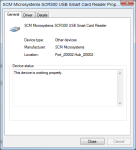

Pingback: Making use of a Schlumberger Reflex USB Smart Card Reader in Windows 7 x64 | Rip It Apart – Jason's electronics blog-thingy
Worked great for me, thanks
LikeLike
Hi,
Do you know what are the compatible drivers for Windows 10?
Thanks in advance,
Cataldo
LikeLike
So far I haven’t been able to get this card reader working in Windows 10. I tried exporting the Windows 7 drivers, but Windows 10 rejects them because of a digital certificate problem.
If I can get this reader working in Windows 10 I’ll post an update.
LikeLike
Hi,
Do you know which driver is compatible with Windows 10?
Br
LikeLike
I know it is 2019, but this fixed my issues post my PC’s crash and rebuild. Thank you, Thank you and Thank You.
LikeLiked by 1 person